
目次
こんにちは。sinyです。
この記事では、django-social-authを使ってデモ動画のようなソーシャル認証(GoogleのIDを利用)を実装する手順を解説します。
認証ボタンのデザインも2種類用意し、本番サービスでも利用できるレベルのテンプレートになっていると思うので参考にして頂ければ幸いです。
完成形のソースコードは以下のGithubリポジトリにあります。
事前準備
まず、仮想環境の作成とアクティベート、必要なモジュールのインストールとDjangoプロジェクト、アプリケーションの作成まで完了させましょう。
仮想環境の作成とアクティベート
以下のコマンドを実行して仮想環境をアクティベートしましょう。
python -m venv env
env\scripts\activate
モジュールのインストール
以下のコマンドを実行してDjango本体とsocial-auth-app-djangoをインストールします。
pip install django social-auth-app-django
Djangoプロジェクトの作成
今回はconfigという名称のプロジェクトを作成します。
django-admin startproject config .
アプリケーションの作成
appという名称のアプリケーションを作成します。
python manage.py startapp app
Google認証
Googleのユーザ認証でログオンするために必要な クライアントキー と クライアントシークレット を取得します。
以下のGoolge Developers Console サイトにアクセスしましょう。
・[プロジェクトの選択] → [新しいプロジェクト] を押します。
・「プロジェクト名」を入れて「作成」ボタンを押します。
・画面左のナビゲーション→APIとサービス→認証情報を選択します。
・「認証情報を作成」ボタンを押し、「OAuthクライアントID]を選択します。
・「同意画面を設定」→User Typeは「外部」を選択→作成
・アプリ情報で「アプリ名、ユーザサポートメール、デベロッパーの連絡先情報」を入力し「保存して次へ」を3回押します。
・再度「認証情報」を選択→「認証情報を作成」→「OAuthクライアントID」を選択します。
・アプリケーションの種類で「ウェブアプリケーション」を選択し「承認済みのリダイレクト URI」に「http://127.0.0.1:8000/social-auth/complete/google-oauth2/」を指定し「作成」ボタンを押します。
「クライアントID」と「クライアントシークレット」が生成されるので控えておきましょう。
Djangoソーシャル認証のパラメータ設定
config/settings.pyを開いて以下の設定を追加します。
INSTALLED_APPS = [
'django.contrib.admin',
'django.contrib.auth',
'django.contrib.contenttypes',
'django.contrib.sessions',
'django.contrib.messages',
'django.contrib.staticfiles',
'social_django', #追加
'app', #追加
]
MIDDLEWARE = [
'django.middleware.security.SecurityMiddleware',
'django.contrib.sessions.middleware.SessionMiddleware',
'django.middleware.common.CommonMiddleware',
'django.middleware.csrf.CsrfViewMiddleware',
'django.contrib.auth.middleware.AuthenticationMiddleware',
'django.contrib.messages.middleware.MessageMiddleware',
'django.middleware.clickjacking.XFrameOptionsMiddleware',
'social_django.middleware.SocialAuthExceptionMiddleware', #追加
]
TEMPLATES
TEMPLATES = [
{
'BACKEND': 'django.template.backends.django.DjangoTemplates',
'DIRS': [],
'APP_DIRS': True,
'OPTIONS': {
'context_processors': [
'django.template.context_processors.debug',
'django.template.context_processors.request',
'django.contrib.auth.context_processors.auth',
'django.contrib.messages.context_processors.messages',
'social_django.context_processors.backends', #追加
],
},
},
]
最後に末尾に以下の設定を追加します。
AUTHENTICATION_BACKENDS = [
'social_core.backends.google.GoogleOAuth2',
'django.contrib.auth.backends.ModelBackend',
]
LOGIN_URL = 'login'
LOGIN_REDIRECT_URL = 'home'
LOGOUT_URL = 'logout'
LOGOUT_REDIRECT_URL = 'login'
SOCIAL_AUTH_GOOGLE_OAUTH2_KEY = '<クライアントID>'
SOCIAL_AUTH_GOOGLE_OAUTH2_SECRET = '<クライアントシークレット>'
SOCIAL_AUTH_GOOGLE_OAUTH2_KEYとSOCIAL_AUTH_GOOGLE_OAUTH2_SECRETには自分のキー情報を設定しましょう。
ビューの定義
app/views.pyに以下のコードを定義します。
from django.shortcuts import render
from django.contrib.auth.decorators import login_required
def login(request):
return render(request, 'login.html')
@login_required
def home(request):
return render(request, 'home.html')
ビューはソーシャル認証画面を表示するためのlogin関数とログオン後の画面を表示するhome関数だけ定義しています。
URLパターンの定義
次にapp/urls.pyを新規に作成し、URLパターンを以下の通り設定します。
from django.urls import path, include
from django.contrib.auth import views as auth_views
from app import views
urlpatterns = [
path('login/', views.login, name='login'),
path('logout/', auth_views.LogoutView.as_view(), name='logout'),
path('social-auth/', include('social_django.urls', namespace='social')),
path("", views.home, name='home'),
]
ログイン用のURLパターンは先ほどビューで定義したlogin関数を呼び出すようにします。
ログアウトについてはDjangoが標準で提供するauth_views.LogoutViewを呼び出すようにします。
また、以下でdjango-social-authの機能を使えるようにしています。
path('social-auth/', include('social_django.urls', namespace='social')),
app/urls.pyをincludeする設定をconfig/urls.pyに追加しておきます。
from django.contrib import admin
from django.urls import path, include
urlpatterns = [
path('admin/', admin.site.urls),
path('', include('app.urls')),
]
以上でURLパターンの定義は完了です。
テンプレートの設定
最後にテンプレートを作成します。
まずは必要な静的ファイルを配置します。
sinjorjob / django-social-authをgitcloneした後に、django-social-auth/source/app/static/フォルダを丸ごとappフォルダ直下にコピーします。
次にapp/templatesフォルダを作成し、直下にlogin.htmlとhome.htmlを以下の通し作成します。
login.html
{% load static %}
<!doctype html>
<html lang="ja">
<head>
<!-- Required meta tags -->
<meta charset="utf-8">
<meta name="viewport" content="width=device-width, initial-scale=1, shrink-to-fit=no">
<link href="https://fonts.googleapis.com/css?family=Roboto:300,400&display=swap" rel="stylesheet">
<link rel="stylesheet" href="{% static 'fonts/icomoon/style.css' %}">
<link rel="stylesheet" href="{% static 'css/owl.carousel.min.css' %}">
<!-- Bootstrap CSS -->
<link rel="stylesheet" href="{% static 'css/bootstrap.min.css' %}">
<!-- Style -->
<link rel="stylesheet" href="{% static 'css/style.css' %}">
<!-- google login css-->
<link rel="stylesheet" href="{% static 'css/google.css' %}" />
<title>Login #6</title>
</head>
<body>
<div class="d-lg-flex half">
<div class="bg order-1 order-md-2" style="background-image: url('/static/images/bg_1.jpg');"></div>
<div class="contents order-2 order-md-1">
<div class="container">
<div class="row align-items-center justify-content-center">
<div class="col-md-7">
<div class="mb-4">
<h3>Sign In</h3>
<p class="mb-4">django-social-auth</p>
</div>
<form action="#" method="post">
<div class="social-login">
<a href="{% url 'social:begin' 'google-oauth2' %}"
class="google btn d-flex justify-content-center align-items-center">
<span class="icon-google mr-3"></span> Sign in with Google
</a>
</div>
<div class="row">
<div class="col-md-8 mx-auto my-2 order-md-1">
<button class="login-with-google-btn">
<a href="{% url 'social:begin' 'google-oauth2' %}"> Sign in with Google</a>
</button>
</div>
</div>
</form>
</div>
</div>
</div>
</div>
</div>
<script src="{% static 'js/jquery-3.3.1.min.js' %}"></script>
<script src="{% static 'js/popper.min.js' %}"></script>
<script src="{% static 'js/bootstrap.min.js' %}"></script>
<script src="{% static 'js/main.js' %}"></script>
</body>
</html>
認証ボタンのaタグのhref属性に以下を設定することでソーシャル認証画面に飛ぶようになります。
<a href="{% url 'social:begin' 'google-oauth2' %}"
今回は以下の2種類の認証ボタンのデザインを用意しています。
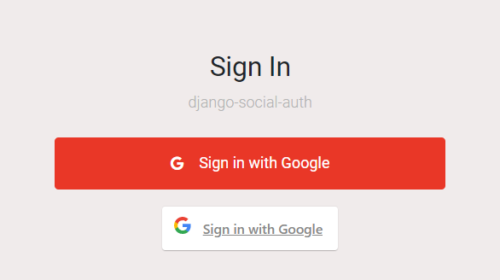
home.html
{% load static %}
<!DOCTYPE html>
<html lang="ja">
<head>
<meta charset="UTF-8" />
<meta http-equiv="X-UA-Compatible" content="ie=edge" />
<link href="https://cdn.jsdelivr.net/npm/bootstrap@5.1.3/dist/css/bootstrap.min.css" rel="stylesheet"
integrity="sha384-1BmE4kWBq78iYhFldvKuhfTAU6auU8tT94WrHftjDbrCEXSU1oBoqyl2QvZ6jIW3" crossorigin="anonymous">
<link rel="stylesheet" href="{% static 'css/index.css' %}" />
<!-- google login css-->
<link rel="stylesheet" href="{% static 'css/google.css' %}" />
<title>Django Social Auth</title>
</head>
<body>
<div class="container-fluid">
<div>
<h1 class="text-white text-center">{% block title %}{% endblock %}</h1>
<div class="card p-5">
<div class="row">
<div class="col-sm-12 mb-3">
<h4 class="text-center text-black">ようこそ{{ user.first_name }}さん!</h4>
</div>
<div class="row">
<div class="col-md-8 mx-auto my-2 order-md-1">
<button class="login-with-google-btn">
<a href="{% url 'logout' %}"> Logout</a>
</button>
</div>
</div>
</div>
</div>
</div>
</div>
</body>
</html>
ログオン後に遷移するhome.htmlにはログアウト機能をつけるため以下のコードを追加しています。
<button class="login-with-google-btn">
<a href="{% url 'logout' %}"> Logout</a>
</button>
URLパターン(logout)を設定しておくことで、ログアウトボタンを押した際にDjangoが標準で提供するログアウト機能(auth_views.LogoutView.as_view())が呼び出されてログアウトするようになっています。
以上で以下のようなDjangoでソーシャル認証を実装することができます。
以上、「Djangoソーシャル認証を実装する(Google認証)」でした。











